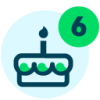New features for text message communication
We recently made some improvements to our text message notification system to help you keep track of your communication with families. Here's a quick rundown with screenshots.We recently made some improvements to our text message notification system to help you keep track of your communication with families.
These changes released June 2 and were covered in our What’s New letter, but we wanted to make sure you saw the news. If you haven’t been receiving the Blackbaud Education Management What’s New letters via email, you can sign up to receive them by clicking here.
Let us know in the comments if you’re finding these new features useful, and share any tips you have for improving text message communication.
1. Text message communication history
A Text Messages tab has been added to the Communication Center, allowing you to review the history of all text messages sent to your school's constituents.
At the bottom of your screen, under Dashboards, select Communications to open the Communication Center.
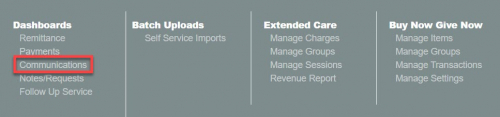
You will see a new tab labeled Text Messages. Click on it to see a record of text communications sent to families.
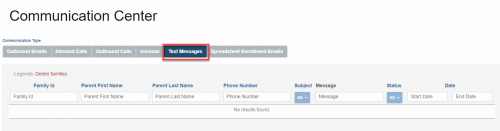
This view is similar to other tabs in the Communication Center. Select any column header to sort the results by that column; select it again to toggle between ascending and descending order.
You can narrow down the results by entering search terms under the column headers Family Id, Parent First Name, Parent Last Name, Phone Number, Message, Start Date, and End Date. The results will filter as you type. For example, if you begin typing “Smi” under Parent Last Name, text message history for parents with the last name Smith will display.
On the Subject column, use the dropdown menu to select All, Prior To Debit, Payment Reminder, Failed Payment, or FollowUp Service. On the Status column, select All, Sent, Failed, or Blocked.
Select any Family ID number to open that family’s Main Family Page.
To export the text message log to a CSV file for use in Microsoft Excel or other spreadsheet software, select Export near the top right of the screen. The file download location will depend on your internet browser settings.
2. New text message notifications
Families who have opted in for text message notifications will now receive text message reminders for all payments, not just automatic debits. The families will also receive text messages alerting them about failed payments.
Text notifications about upcoming payments will say the following:
Text notifications about failed payments will say the following:
3. Mobile numbers on Missing Phone Number report
The Missing Phone Number report has been updated to include mobile phone numbers. To see this report, go to Reports, Static Reports, and select Missing Phone Number.
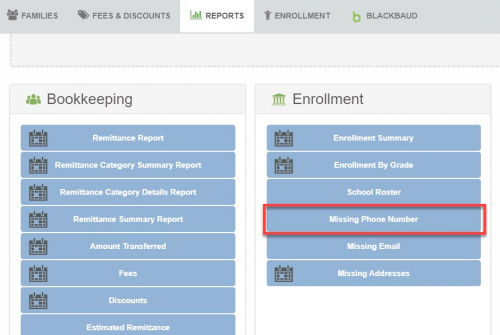
You can choose to download the report as a PDF or XLS spreadsheet file. The following columns appear on the report: Family Id, First Name, Last Name, Student Name (Grade), Phone 1, Phone 2, Mobile, Email, Address, City, State, Zip.
Let us know what you think of the new features in the comments below. Thanks, as always, for helping us improve!
These changes released June 2 and were covered in our What’s New letter, but we wanted to make sure you saw the news. If you haven’t been receiving the Blackbaud Education Management What’s New letters via email, you can sign up to receive them by clicking here.
Let us know in the comments if you’re finding these new features useful, and share any tips you have for improving text message communication.
1. Text message communication history
A Text Messages tab has been added to the Communication Center, allowing you to review the history of all text messages sent to your school's constituents.
At the bottom of your screen, under Dashboards, select Communications to open the Communication Center.
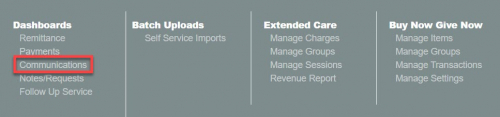
You will see a new tab labeled Text Messages. Click on it to see a record of text communications sent to families.
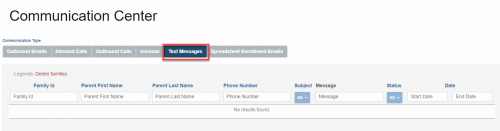
This view is similar to other tabs in the Communication Center. Select any column header to sort the results by that column; select it again to toggle between ascending and descending order.
You can narrow down the results by entering search terms under the column headers Family Id, Parent First Name, Parent Last Name, Phone Number, Message, Start Date, and End Date. The results will filter as you type. For example, if you begin typing “Smi” under Parent Last Name, text message history for parents with the last name Smith will display.
On the Subject column, use the dropdown menu to select All, Prior To Debit, Payment Reminder, Failed Payment, or FollowUp Service. On the Status column, select All, Sent, Failed, or Blocked.
Select any Family ID number to open that family’s Main Family Page.
To export the text message log to a CSV file for use in Microsoft Excel or other spreadsheet software, select Export near the top right of the screen. The file download location will depend on your internet browser settings.
2. New text message notifications
Families who have opted in for text message notifications will now receive text message reminders for all payments, not just automatic debits. The families will also receive text messages alerting them about failed payments.
Text notifications about upcoming payments will say the following:
(school name) reminder: Payment Due ($XXX) on (XX/XX/XXXX). TXT STOP to stop receiving text messages regarding your account.
Text notifications about failed payments will say the following:
Your payment made on XX/XX/XXXX in the amount of $XXXX to your account for (School Name) was returned by your bank and did not process. Please log into your account or contact 888-868-8828 to make this payment up. Bank and Late/Follow Up Fees may have been applied to your account. TXT STOP to stop receiving text messages regarding your account.
3. Mobile numbers on Missing Phone Number report
The Missing Phone Number report has been updated to include mobile phone numbers. To see this report, go to Reports, Static Reports, and select Missing Phone Number.
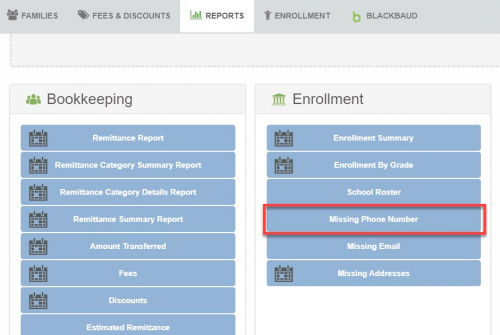
You can choose to download the report as a PDF or XLS spreadsheet file. The following columns appear on the report: Family Id, First Name, Last Name, Student Name (Grade), Phone 1, Phone 2, Mobile, Email, Address, City, State, Zip.
Let us know what you think of the new features in the comments below. Thanks, as always, for helping us improve!
1
Comments
-
What happens to families who have not opted in to text messages?0
Categories
- All Categories
- 6 Blackbaud Community Help
- 209 bbcon®
- 1.4K Blackbaud Altru®
- 394 Blackbaud Award Management™ and Blackbaud Stewardship Management™
- 1.1K Blackbaud CRM™ and Blackbaud Internet Solutions™
- 15 donorCentrics®
- 359 Blackbaud eTapestry®
- 2.5K Blackbaud Financial Edge NXT®
- 646 Blackbaud Grantmaking™
- 563 Blackbaud Education Management Solutions for Higher Education
- 3.2K Blackbaud Education Management Solutions for K-12 Schools
- 934 Blackbaud Luminate Online® and Blackbaud TeamRaiser®
- 84 JustGiving® from Blackbaud®
- 6.4K Blackbaud Raiser's Edge NXT®
- 3.7K SKY Developer
- 243 ResearchPoint™
- 118 Blackbaud Tuition Management™
- 165 Organizational Best Practices
- 238 The Tap (Just for Fun)
- 33 Blackbaud Community Challenges
- 28 PowerUp Challenges
- 3 (Open) Raiser's Edge NXT PowerUp Challenge: Product Update Briefing
- 3 (Closed) Raiser's Edge NXT PowerUp Challenge: Standard Reports+
- 3 (Closed) Raiser's Edge NXT PowerUp Challenge: Email Marketing
- 3 (Closed) Raiser's Edge NXT PowerUp Challenge: Gift Management
- 4 (Closed) Raiser's Edge NXT PowerUp Challenge: Event Management
- 3 (Closed) Raiser's Edge NXT PowerUp Challenge: Home Page
- 4 (Closed) Raiser's Edge NXT PowerUp Challenge: Standard Reports
- 4 (Closed) Raiser's Edge NXT PowerUp Challenge: Query
- 779 Community News
- 2.9K Jobs Board
- 53 Blackbaud SKY® Reporting Announcements
- 47 Blackbaud CRM Higher Ed Product Advisory Group (HE PAG)
- 19 Blackbaud CRM Product Advisory Group (BBCRM PAG)