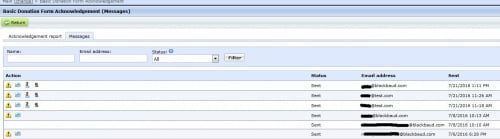Acknowledgement Email And Transaction Download Process Overview - Part 1
Have you ever wondered just how Acknowledgement Emails are generated for online donations? Or how to troubleshoot delivery issues with these acknowledgements? Or how about the donation transaction data gets generated and sent to CRM for batch processing?
Well, wonder no more! I will be outlining the details of this process in a two-part blog post. This week, we'll cover the acknowledgement email process and how to investigate reports of unreceived acknowledgement emails.
First, we'll take a quick overview of the donation workflow. When a Donation, Event, or Membership transaction is submitted through your Blackbaud Internet Solutions page, three things happen in succession:
- A Confirmation page is fully rendered in the browser window
- The Acknowledgement Email is generated in the database
- Donation information is logged to the database for future processing
Once the Acknowledgement email job is generated in the BBIS database, it is sent to our Email servers and delivered immediately to the Email Address submitted with the transaction. The transaction data is stored in a table in the Blackbaud CRM / BBIS database until it is downloaded in CRM via Web > Manage Web Transactions.
Sometimes a Donor may report that they did not receive the Acknowledgment email. In these situations, the first step is to access the BBIS > Email functional area and click "Acknowledgements". Once in the Acknowledgements gallery, identify and edit the Acknowledgement for the matching form the donor used. Finally, click on the "Messages" tab to review acknowledgement activity for this form:
On this screen, you can search for a specific email address or donor name. You can also filter on available status of emails. In most cases, you should be able to find exactly what you need to investigate further.
Messages with no available actions and a status of "Sent," such as row 5 in the screenshot above, were processed successfully through our email servers and did not bounce. If a recipient reports issues receiving a message with this type of footprint, the most likely explanation is that the message actually was received and filtered to a spam/junk folder or was received by the Email Service Provider but not delivered to the recipient. In those scenarios, the recipient should work with their Email Service Provider to investigate further.
For messages that were processed successfully and delivered by Blackbaud email servers and then were bounced back from the Receiving server, you will see a triangular caution sign with an '!'. Clicking this icon will provide the bounce information we got back from the receiving server. There are two types of Bounce, classified as "Soft" (temporary) and "Hard" (permanent). There is no universal standard for assessing whether a bounce is considered "Soft" or "Hard" because different Email Service Providers may use different verbiage in their bounce messaging. A good general rule is to look for explicit rejection of a particular recipient, which would indicate a Hard Bounce. E.g., a message such as "no recipient with this address" would be considered a Hard bounce. Anything other than explicit rejection of a particular recipient would be a Soft bounce.
Clicking the envelope icon with the '@' overlay will attempt to re-send the acknowledgement, though we only suggest this course of action if the bounce message suggests a Soft bounce. Do not re-send to a Hard-bounced email, as the receiving email server may report multiple attempts to mail a non-existent recipient as spam activity. However, if the bounce message suggests a temporary failure, such as "mailbox full," this would indicate Soft bounce and it would be OK to attempt a re-send of the acknowledgement.
For messages that don't have a status of "Sent" or for recipients who do not appear on the Message tab, something very out of the ordinary occurred during the donation process. For example, a donation page may have been hanging and a donor abandoned the page before receiving the confirmation page and having the email generated; or the donor closed the browser before receiving a donation confirmation. In circumstances like these, it is best to gather details using the methods above and contact our CRM and BBIS support team for further assistance.
Part 2 of this blog (coming soon!) will focus on how transactions are downloaded and how you can investigate missing transactions.
0
Categories
- All Categories
- 6 Blackbaud Community Help
- 209 bbcon®
- 1.4K Blackbaud Altru®
- 394 Blackbaud Award Management™ and Blackbaud Stewardship Management™
- 1.1K Blackbaud CRM™ and Blackbaud Internet Solutions™
- 15 donorCentrics®
- 359 Blackbaud eTapestry®
- 2.5K Blackbaud Financial Edge NXT®
- 646 Blackbaud Grantmaking™
- 563 Blackbaud Education Management Solutions for Higher Education
- 3.2K Blackbaud Education Management Solutions for K-12 Schools
- 934 Blackbaud Luminate Online® and Blackbaud TeamRaiser®
- 84 JustGiving® from Blackbaud®
- 6.4K Blackbaud Raiser's Edge NXT®
- 3.7K SKY Developer
- 243 ResearchPoint™
- 118 Blackbaud Tuition Management™
- 165 Organizational Best Practices
- 238 The Tap (Just for Fun)
- 33 Blackbaud Community Challenges
- 28 PowerUp Challenges
- 3 (Open) Raiser's Edge NXT PowerUp Challenge: Product Update Briefing
- 3 (Closed) Raiser's Edge NXT PowerUp Challenge: Standard Reports+
- 3 (Closed) Raiser's Edge NXT PowerUp Challenge: Email Marketing
- 3 (Closed) Raiser's Edge NXT PowerUp Challenge: Gift Management
- 4 (Closed) Raiser's Edge NXT PowerUp Challenge: Event Management
- 3 (Closed) Raiser's Edge NXT PowerUp Challenge: Home Page
- 4 (Closed) Raiser's Edge NXT PowerUp Challenge: Standard Reports
- 4 (Closed) Raiser's Edge NXT PowerUp Challenge: Query
- 779 Community News
- 2.9K Jobs Board
- 53 Blackbaud SKY® Reporting Announcements
- 47 Blackbaud CRM Higher Ed Product Advisory Group (HE PAG)
- 19 Blackbaud CRM Product Advisory Group (BBCRM PAG)