Blackbaud’s Education Management Solutions: What’s New For January 31, 2023

Katie Burckhalter
Blackbaud Employee








Here are the latest changes, updates, and new features for the Education management products for January 31, 2023.
Just like the old Academic Profile, the new 360 Profile displays when you select a student or alumnus via the People finder in Academics. The new profile contains the same features and capabilities as the older Academic Profile (plus a few new tools that we’ll show off in the Community post linked below), but arranged under new tab headings in a more accessible format. Depending on your role at the school, some or all of the following profile areas will be available to you.
To see screenshots of the upcoming 360 Profile and an explanation of the new features, check out the announcement in the K-12 Education Solutions Community.
Students with the assessment open must select Close to exit the assessment, then select Resume to see the new answer choices available in their instance of the assessment. If the option to Allow students to resume independently is not enabled in the assessment settings, the teacher can enable that option or select Allow continue on the evaluation page for any students who started the assessment before the new answer choices were added.
In this session, Rana will review the following:
Filter by role by selecting Filter and selecting Select values under Role criteria; determine which roles should be included in the report, then choose Select and Apply filter.
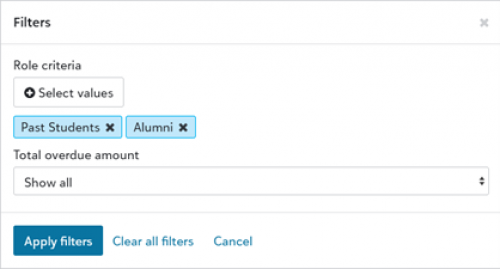
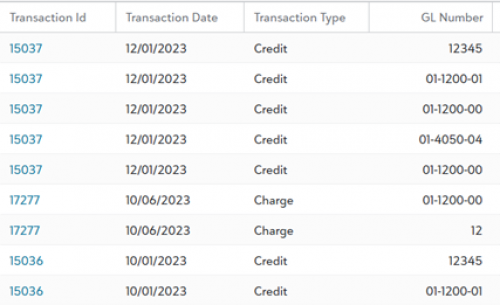
Under Batch Uploads, School Administrators and School Finance Users are now able to upload and process in-school Payment, School Family IDs, and School Student IDs batch files. Previously, schools had to submit these files through a Support case for the data team to process on their behalf.
To use this feature, go to the top menu and select Reports. Under Cashflow, select Aging. The new options will appear in a popup. Under Optional Columns, select which of the following columns you would like to include in the report: Primary Email, Secondary Email, Payment Plan. Select PDF or Excel to begin downloading the report. The report will save to your internet browser’s download folder.
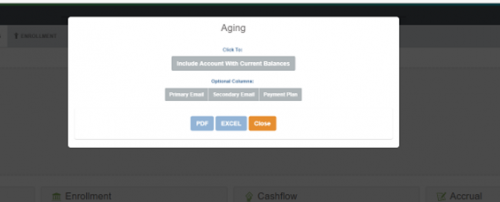
The Aging report shows any active families with past-due balances on their accounts. It can be run to include current balances or not, and it will also show active families that currently have credit balances.
To disconnect a BBID, go to a parent account that is connected with BBID. In the menu on the left side of the page, under More Options, select Update Parent & Student Info. Open the Settings tab. Select Disconnect BBID Account. A popup will ask you to confirm your decision. Select OK.
GET Content Resource Board (BETA) returns a list of resources relative to the role and publish dates of the logged-in user.
Additionally, GET List Single now features a new and optional
We've changed the value of
To manage your community subscriptions:
| K-12 Community Blog Make sure to read up on all the new blog posts in the community, right here. Check out our new video series on Assessments here! |
Academics
Coming soon: New academic profiles
We are planning to roll out a new version of Academic Profiles to all schools in the first quarter of 2023.Just like the old Academic Profile, the new 360 Profile displays when you select a student or alumnus via the People finder in Academics. The new profile contains the same features and capabilities as the older Academic Profile (plus a few new tools that we’ll show off in the Community post linked below), but arranged under new tab headings in a more accessible format. Depending on your role at the school, some or all of the following profile areas will be available to you.
To see screenshots of the upcoming 360 Profile and an explanation of the new features, check out the announcement in the K-12 Education Solutions Community.
Filter on essay questions when evaluating Assessments
When evaluating an assessment, teachers can select Show only essay questions to easily identify the essay questions included in their assessment. Once the awarded points are entered for an essay question, it continues to display with the Show only essay questions filter enabled. Previously, teachers were able to select a Show only questions awaiting evaluation filter to isolate essay questions, but the questions no longer displayed once the awarded points were entered.Add answer choices after students begin an Assessment
Once students begin taking an assessment, teachers can add additional answer choices to Multiple Choice, Fill in the Blank, and Matching questions. Once additional answer choices are saved to the assessment, they cannot be deleted.Students with the assessment open must select Close to exit the assessment, then select Resume to see the new answer choices available in their instance of the assessment. If the option to Allow students to resume independently is not enabled in the assessment settings, the teacher can enable that option or select Allow continue on the evaluation page for any students who started the assessment before the new answer choices were added.
Used answers grayed out in Matching questions
In Matching questions, students choosing to type their answers now see the used answer choices grayed out in the Answer Bank. With this change, students can easily identify the remaining answer choices.Billing management (Early Adopter Program)
Join our upcoming webinar on Wednesday, February 8 at 11 AM EST
Join Business Consultant Rana Audain at an upcoming webinar to look at key considerations for schools initially setting up Billing Management and those needing a refresher on essential setup functions.In this session, Rana will review the following:
- The Billing Clerk role and how to assign it to users.
- Setup of Billing Management infrastructure, such as account numbers, payment plans, fees, and more.
- Navigating the student Billing Profile page.
- Working with integrated contracts and creating basic lists.
- How to manually apply charges, credits, and payments to students in bulk.
- Where the Billing Clerk can manually pull a CSV file to post transactions into their accounting software.
Role filter added to Aged Accounts receivables report
Billing clerks can now filter by student role in the Aged accounts receivables report.Filter by role by selecting Filter and selecting Select values under Role criteria; determine which roles should be included in the report, then choose Select and Apply filter.
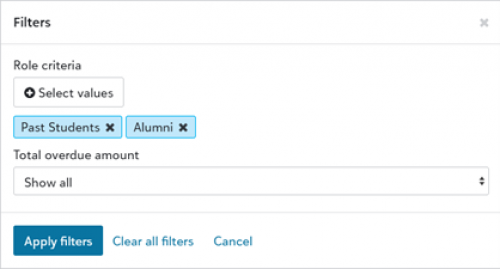
Transaction ID column added to Distribution list
Transaction ID is a new default and interactable column in the Distribution list, providing the reference ID of the transaction tied to the distribution. Select a Transaction ID to produce a summary of the transaction.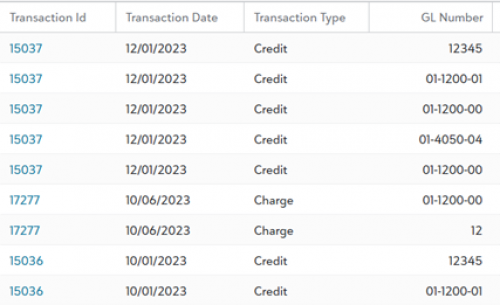
Enrollment management
Admissions Progress
Candidates will now see their Year, Grade, and School level that they're applying to from the Admissions Progress Page. This information appears under the Address and Phone section in the header. This change is intended to make life a little easier for families with multiple children as well as confirming that the parent/guardian is applying to the correct campus and grade level without having to back out completely to confirm.Official Notes
Official notes now feature additional placeholders for admissions managers to use. With this release, we've added School level and Grade level.Financial Aid management
Parent Survey
After submitting payment for an application or uploading documents, parent users can now complete an optional survey to provide feedback on the application submission process.School website
Inbox
When a group manager composes an Inbox Message, the listed classes will now display the term to help differentiate them and prevent confusion as to which one to select when there are multiple classes of the same name.Tuition management
Batch upload access for In School Payments, School Family IDs, and School Student IDsUnder Batch Uploads, School Administrators and School Finance Users are now able to upload and process in-school Payment, School Family IDs, and School Student IDs batch files. Previously, schools had to submit these files through a Support case for the data team to process on their behalf.
New options for Aging report
New column options have been added to the Aging report. The report can now display primary email address, secondary email address, and payment plan information.To use this feature, go to the top menu and select Reports. Under Cashflow, select Aging. The new options will appear in a popup. Under Optional Columns, select which of the following columns you would like to include in the report: Primary Email, Secondary Email, Payment Plan. Select PDF or Excel to begin downloading the report. The report will save to your internet browser’s download folder.
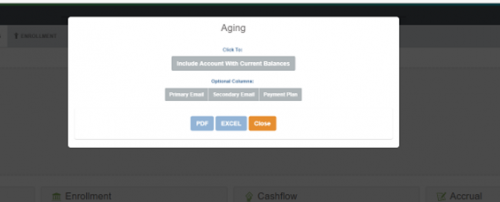
The Aging report shows any active families with past-due balances on their accounts. It can be run to include current balances or not, and it will also show active families that currently have credit balances.
Disconnecting a BBID account
A school user can unlink a parent’s Blackbaud ID (BBID) account upon request. This will allow the payer to create a BBID with a different email address to be linked with the BBTM account.To disconnect a BBID, go to a parent account that is connected with BBID. In the menu on the left side of the page, under More Options, select Update Parent & Student Info. Open the Settings tab. Select Disconnect BBID Account. A popup will ask you to confirm your decision. Select OK.
Improved receipt printing
The print formatting has been improved on in-school payment receipts to allow for better printing from the browser window.API and Integrations
School API
New
We've added a new endpoint, GET Content Resource Board (BETA). This endpoint is in BETA and may be removed or replaced with a 90-day deprecation period.GET Content Resource Board (BETA) returns a list of resources relative to the role and publish dates of the logged-in user.
Additionally, GET List Single now features a new and optional
<span style="font-size:10pt;">page_size</span> parameter; define a value of up to 1000 to page_size to limit the number of advanced lists returned in the response. Note that the default value for <span style="font-size:10pt;">page_size</span> parameter is 1000, and <span style="font-size:10pt;">page_size </span>does not apply to basic lists.
Changed
We've added a new<span style="font-size:10pt;">abbreviation</span> property to GET Core grade levels. We've changed the value of
<span style="font-size:10pt;">student_info</span>.<span style="font-size:10pt;">grade_level_id</span> returned in GET Users extended by user with the correct data; the new value now corresponds with the value of <span style="font-size:10pt;">id</span> returned in GET Core grade levels.
Visit the School API and OneRoster API changelog
For information about recently added endpoints and updates, view the School API and OneRoster API changelog.Subscribe to “What’s New”
To receive email notifications when the What’s new update appears, make sure to subscribe to the K12 community’s blog by logging into the community site and selecting the Subscribe button.To manage your community subscriptions:
- Log into the community and locate your name and profile picture in the upper right corner.
- Select the drop-down arrow and select My Account.
- From the My Account page, select the Subscriptions tab and scroll down to the Blogs section.
- Locate Blackbaud K-12 Education solutions Blog. If you want to be notified as soon as the What’s new content goes live on the community, select the Instant option. You can also opt for Daily and Weekly notifications.
- Scroll to the end of the page and select Save changes.
What’s Recent
Missed any of our weekly releases? You can catch up on everything in our Month in Review blog posts, which cover every feature and update Education management releases each month.1
Categories
- All Categories
- 6 Blackbaud Community Help
- 209 bbcon®
- 1.4K Blackbaud Altru®
- 394 Blackbaud Award Management™ and Blackbaud Stewardship Management™
- 1.1K Blackbaud CRM™ and Blackbaud Internet Solutions™
- 15 donorCentrics®
- 359 Blackbaud eTapestry®
- 2.5K Blackbaud Financial Edge NXT®
- 646 Blackbaud Grantmaking™
- 563 Blackbaud Education Management Solutions for Higher Education
- 3.2K Blackbaud Education Management Solutions for K-12 Schools
- 934 Blackbaud Luminate Online® and Blackbaud TeamRaiser®
- 84 JustGiving® from Blackbaud®
- 6.4K Blackbaud Raiser's Edge NXT®
- 3.7K SKY Developer
- 243 ResearchPoint™
- 118 Blackbaud Tuition Management™
- 165 Organizational Best Practices
- 238 The Tap (Just for Fun)
- 33 Blackbaud Community Challenges
- 28 PowerUp Challenges
- 3 (Open) Raiser's Edge NXT PowerUp Challenge: Product Update Briefing
- 3 (Closed) Raiser's Edge NXT PowerUp Challenge: Standard Reports+
- 3 (Closed) Raiser's Edge NXT PowerUp Challenge: Email Marketing
- 3 (Closed) Raiser's Edge NXT PowerUp Challenge: Gift Management
- 4 (Closed) Raiser's Edge NXT PowerUp Challenge: Event Management
- 3 (Closed) Raiser's Edge NXT PowerUp Challenge: Home Page
- 4 (Closed) Raiser's Edge NXT PowerUp Challenge: Standard Reports
- 4 (Closed) Raiser's Edge NXT PowerUp Challenge: Query
- 779 Community News
- 2.9K Jobs Board
- 53 Blackbaud SKY® Reporting Announcements
- 47 Blackbaud CRM Higher Ed Product Advisory Group (HE PAG)
- 19 Blackbaud CRM Product Advisory Group (BBCRM PAG)