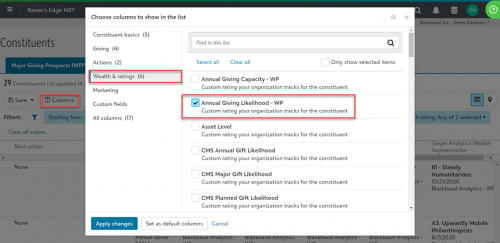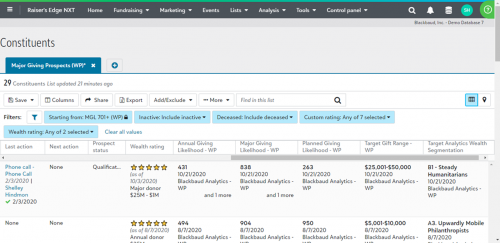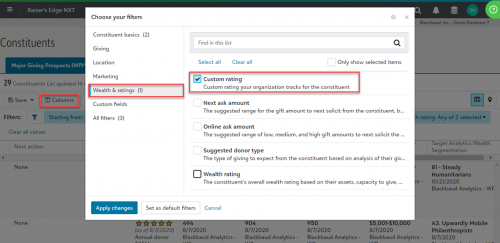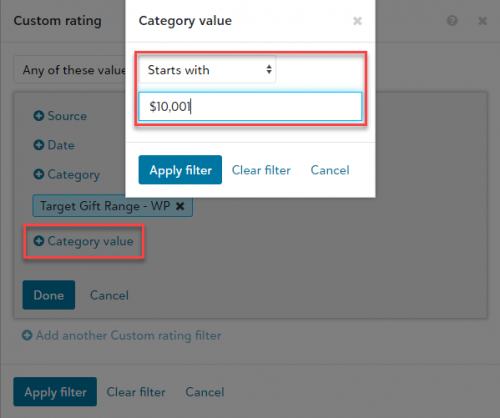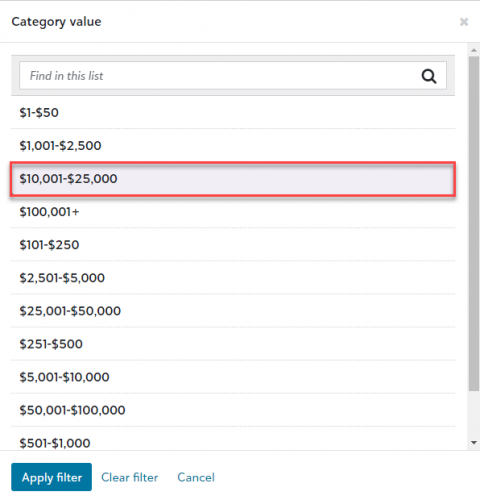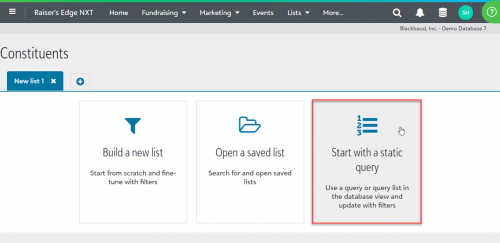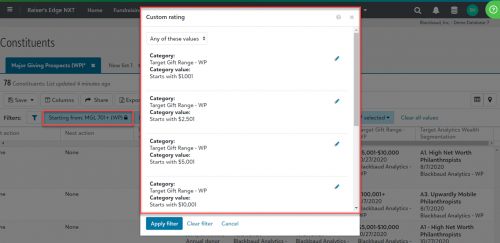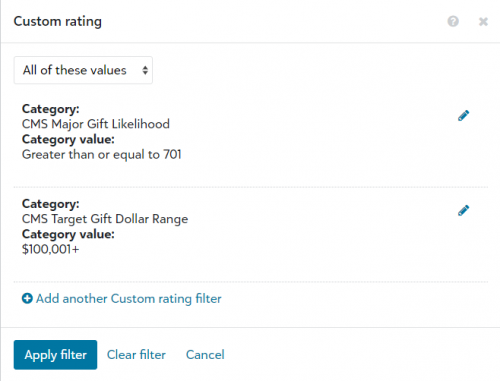Analytics In Raiser's Edge NXT: Basic Lists With ProspectPoint™ Models

Shelley Weifenbach
Blackbaud Employee








You have the ProspectPoint™ custom predictive models in Blackbaud Raiser’s Edge NXT®, now what? This blog will review tips and tricks on how to group by and report on these models using web view Lists or Work Center Portfolio.
Note: This post was updated to incorporate the Raiser's Edge®-ResearchPoint™ integration enhancements releasing in Q2 2023.ProspectPoint™ custom predictive models are a great way to identify and prioritize key prospects for annual, mid-level, major, principal, and planned giving fundraising efforts. These models are commonly bundled in the Advanced Wealth Insights package with your Blackbaud Raiser’s Edge NXT subscription, but it can also be purchased separately. Refer to this Knowledgebase article or the Blackbaud University on-demand “Basics of Modeling” training for more information about custom modeling.
In this blog post, we will review both the helpful tips for filtering and viewing custom predictive model Ratings in Lists and the Work Center Portfolio.
BACKGROUND
In the "Analytics in Raiser’s Edge NXT: The Best Reporting Tool" blog post, I describe the benefits and challenges of reporting on analytics using Lists, Query, and Export tools. I prefer to start reporting with Lists because it is more visually appealing and easier to use for the average Raiser’s Edge NXT user who likely spends most of their time in web view. It is great to have unique columns to display each Rating separately without duplicate constituents. The challenges include limited columns to display and filter by, less complex filters than Query (i.e. without AND/OR/parentheses), and limited operators for Likelihood ratings formated with a text data type because you will not have a "greater than or equal to" option.
The challenge with the incorrect ratings data types was resolved for ratings synced after the ResearchPoint 5.27 release and the integration enhancements in May 2023. You may still have some of these text data type Likelihood ratings in your Raiser's Edge so it is helpful to understand how these ratings are configured in your database.
CHECK YOUR RATINGS FIELD CONFIGURATION
It is helpful to know how your ProspectPoint model Ratings are configured in Raiser’s Edge NXT because it may determine if you can use the ratings to filter your list. When Likelihood ratings are formatted as text fields when you synced a record from ResearchPoint, the operator options in filters will be limited. For example, you would not have the option to filter by Major Giving Likelihood is greater than or equal to 701.
There are a few options based on how you or your organization added the models to Raiser's Edge NXT. Your configuration will typically fall into one of the following options:
Note: If you have not added your scores to Raiser’s Edge NXT yet, please refer to the “Instructions for Raiser’s Edge Clients on How to Add (via Integration or Import) Target Analytics Modeling Results to Your Database” Knowledgebase article.
Confirm the Rating settings by navigating to Config > Tables > Ratings and checking the data type for each field. Another way to test the Ratings configuration is to create a new Constituent List with the filter of Wealth & ratings > custom rating and attempt to filter by a Likelihood score and/or the Target Gift Range to see what operators (e.g. equals, greater than or equal to, etc.) are available. This can also help you determine whether using Lists and/or Query is best for your specific purpose.
TIPS FOR USING LISTS
Follow along or bookmark these steps to filter Lists with ratings.
List Columns
Displaying ProspectPoint ratings in the results of a List is easy and aesthetically pleasing!
Here are the steps to add Ratings columns:
List Filters
What if you need to include Ratings in your List filters? The inital steps are the same, but what you select in the filter will vary based on how your ratings are configured.
Follow these basics steps to add the custom rating filter to the List:
Target Gift Range Rating
The Likelihood ratings could be challenging to filter by in a List depending on your ratings field configuration. Here are the most common ratings configurations using Major Giving Likelihood as an example. Refer to the naming conventions table for additional examples.
If you can, then use the appropriate operator and value for your needs, then you are good to go and you can skip the following workaround!
If your likelihood ratings are text data type fields, you may not be able to add the rating as a filter to your List. Test it at least once to confirm if you can apply a filter with a likelihood rating is greater than or equal to 701. If you do not have appropriate operator option to filter by a Likelihood Rating or you have complex criteria that may be difficult to create using List filters, use this workaround:
Put It Together - Major Giving Likelihood & Target Gift Range Example
A great example for this is a List of constituents with Major Giving Likelihood greater than or equal to 701 and specific Target Gift Range scores. Here are three examples to demonstrate how to put it all together based on your Ratings configuration:
SUMMARY
Using Lists to group by and/or analyze your constituents’ ProspectPoint custom predictive models is a great starting place for your reporting needs. View the results in web view Lists or export them into a spreadsheet for further review.
If Lists does not quite meet your needs, such as you would like to view the analytics in a different way, then I would try Query next! In "Basics of Queries With ProspectPoint Models", I will discuss tips and tricks for analyzing the custom predictive model ratings using Query.
Comment below if you have additional questions or tips to share with the Community!
Note: This post was updated to incorporate the Raiser's Edge®-ResearchPoint™ integration enhancements releasing in Q2 2023.ProspectPoint™ custom predictive models are a great way to identify and prioritize key prospects for annual, mid-level, major, principal, and planned giving fundraising efforts. These models are commonly bundled in the Advanced Wealth Insights package with your Blackbaud Raiser’s Edge NXT subscription, but it can also be purchased separately. Refer to this Knowledgebase article or the Blackbaud University on-demand “Basics of Modeling” training for more information about custom modeling.
In this blog post, we will review both the helpful tips for filtering and viewing custom predictive model Ratings in Lists and the Work Center Portfolio.
BACKGROUND
In the "Analytics in Raiser’s Edge NXT: The Best Reporting Tool" blog post, I describe the benefits and challenges of reporting on analytics using Lists, Query, and Export tools. I prefer to start reporting with Lists because it is more visually appealing and easier to use for the average Raiser’s Edge NXT user who likely spends most of their time in web view. It is great to have unique columns to display each Rating separately without duplicate constituents. The challenges include limited columns to display and filter by, less complex filters than Query (i.e. without AND/OR/parentheses), and limited operators for Likelihood ratings formated with a text data type because you will not have a "greater than or equal to" option.
The challenge with the incorrect ratings data types was resolved for ratings synced after the ResearchPoint 5.27 release and the integration enhancements in May 2023. You may still have some of these text data type Likelihood ratings in your Raiser's Edge so it is helpful to understand how these ratings are configured in your database.
CHECK YOUR RATINGS FIELD CONFIGURATION
It is helpful to know how your ProspectPoint model Ratings are configured in Raiser’s Edge NXT because it may determine if you can use the ratings to filter your list. When Likelihood ratings are formatted as text fields when you synced a record from ResearchPoint, the operator options in filters will be limited. For example, you would not have the option to filter by Major Giving Likelihood is greater than or equal to 701.
There are a few options based on how you or your organization added the models to Raiser's Edge NXT. Your configuration will typically fall into one of the following options:
| Method |
|---|
| Synced from ResearchPoint Using the Integration (after May 2023) |
| Synced from ResearchPoint Using the Integration (after 5.27 release) |
| Synced from ResearchPoint Using the Integration (before 5.27 release) |
| Imported Using the Target Analytics Admin Tool |
Confirm the Rating settings by navigating to Config > Tables > Ratings and checking the data type for each field. Another way to test the Ratings configuration is to create a new Constituent List with the filter of Wealth & ratings > custom rating and attempt to filter by a Likelihood score and/or the Target Gift Range to see what operators (e.g. equals, greater than or equal to, etc.) are available. This can also help you determine whether using Lists and/or Query is best for your specific purpose.
TIPS FOR USING LISTS
Follow along or bookmark these steps to filter Lists with ratings.
List Columns
Displaying ProspectPoint ratings in the results of a List is easy and aesthetically pleasing!
Here are the steps to add Ratings columns:
- Create a new or open an existing Constituent List.
- Click on the Columns button, then the Wealth & ratings section and check the box beside the ProspectPoint Ratings you want to display. Apply changes.
- Drag and drop the columns to reorganize.
- Sort the columns in ascending or descending order by clicking on the column header.
- View your finished List!
List Filters
What if you need to include Ratings in your List filters? The inital steps are the same, but what you select in the filter will vary based on how your ratings are configured.
Follow these basics steps to add the custom rating filter to the List:
- Create a new or opening an existing Constituent List.
- Click on the Filters button, then the Wealth & ratings section and check the box beside Custom rating. Apply changes.
- In the available filters at the top of the List, select Custom rating
- In the pop-up window, choose + Category and select the name of the Ratings field (e.g. Target Gift Range or Major Giving Likelihood). Apply filter.
- Tip: Refer to the naming conventions table for the Category and/or Source to use with Ratings synced from ResearchPoint.
Target Gift Range Rating
- Depending on your rating configuration, choose one of the following Categories:
| Method |
|---|
| Synced from ResearchPoint Using the Integration (after May 2023) |
| Synced from ResearchPoint Using the Integration (after 5.27 release) |
| Synced from ResearchPoint Using the Integration (before 5.27 release) |
| Imported Using the Target Analytics Admin Tool |
- Choose + Category value. Depending on your field configuration, you may be asked to choose from the operator dropdown and type in the value (e.g. Starts with $10,001) or select a value from a list. Apply filter.
- Tip: Save the list of Target Gift Range values where you can quickly refer to them when building Lists and Queries.
$1-$50
$51-$100
$101-250
$251-$500
$501-$1,000
$1,001-$2,500
$2,501-$5,000
$5,001-$10,000
$10,001-$25,000
$25,001-$50,000
$50,001-$100,000
$100,001+
$51-$100
$101-250
$251-$500
$501-$1,000
$1,001-$2,500
$2,501-$5,000
$5,001-$10,000
$10,001-$25,000
$25,001-$50,000
$50,001-$100,000
$100,001+
- Note: Target Gift Range $100,001+ may have a space between the 1 and the +. Spot check your results to confirm that you have the exact value as it was synced to the constituent record.
- Review the criteria then hit Done.
- Repeat steps as needed to add additional ratings filters.
- Apply filter when finished.
The Likelihood ratings could be challenging to filter by in a List depending on your ratings field configuration. Here are the most common ratings configurations using Major Giving Likelihood as an example. Refer to the naming conventions table for additional examples.
| Method |
|---|
| Synced from ResearchPoint Using the Integration (after May 2023) |
| Synced from ResearchPoint Using the Integration (after 5.27 release) |
| Synced from ResearchPoint Using the Integration (before 5.27 release) |
| Imported Using the Target Analytics Admin Tool |
If your likelihood ratings are text data type fields, you may not be able to add the rating as a filter to your List. Test it at least once to confirm if you can apply a filter with a likelihood rating is greater than or equal to 701. If you do not have appropriate operator option to filter by a Likelihood Rating or you have complex criteria that may be difficult to create using List filters, use this workaround:
- When you create a new Constituent list, choose to “Start with a static query.”
- Select the appropriate query from the search window and select Open.
- Then add additional filters to the list, as needed.
Put It Together - Major Giving Likelihood & Target Gift Range Example
A great example for this is a List of constituents with Major Giving Likelihood greater than or equal to 701 and specific Target Gift Range scores. Here are three examples to demonstrate how to put it all together based on your Ratings configuration:
- Starting a List with a static query with Major Giving Likelihood greater than or equal to 701, then adding a series of Target Gift Ranges in the filter
- Creating a very focused list with Major Giving Likelihood greater than or equal to 701 and one specific Target Gift Range value
- Filtering a List with Major Giving Likelihood greater than or equal to 701 using current and previous ratings synced from ResearchPoint.
- You will need to start with a static query of the text data type ratings and the current number type ratings with the applicable criteria:
- ( Major Giving Likelihood - WP greater than or equal to 701 OR Major Giving Likelihood - WP equals 1000 )
- OR ( Major Giving Likelihood - WP - Old greater than or equal to 701 OR Major Giving Likelihood - WP - Old equals 1000 )
- OR ( Major Giving Likelihood greater than or equal to 701)
- Add additional dynamic filters in the list.
- You will need to start with a static query of the text data type ratings and the current number type ratings with the applicable criteria:
SUMMARY
Using Lists to group by and/or analyze your constituents’ ProspectPoint custom predictive models is a great starting place for your reporting needs. View the results in web view Lists or export them into a spreadsheet for further review.
If Lists does not quite meet your needs, such as you would like to view the analytics in a different way, then I would try Query next! In "Basics of Queries With ProspectPoint Models", I will discuss tips and tricks for analyzing the custom predictive model ratings using Query.
Comment below if you have additional questions or tips to share with the Community!
2
Categories
- All Categories
- 6 Blackbaud Community Help
- 209 bbcon®
- 1.4K Blackbaud Altru®
- 395 Blackbaud Award Management™ and Blackbaud Stewardship Management™
- 1.1K Blackbaud CRM™ and Blackbaud Internet Solutions™
- 15 donorCentrics®
- 360 Blackbaud eTapestry®
- 2.5K Blackbaud Financial Edge NXT®
- 648 Blackbaud Grantmaking™
- 567 Blackbaud Education Management Solutions for Higher Education
- 3.2K Blackbaud Education Management Solutions for K-12 Schools
- 937 Blackbaud Luminate Online® and Blackbaud TeamRaiser®
- 84 JustGiving® from Blackbaud®
- 6.5K Blackbaud Raiser's Edge NXT®
- 3.7K SKY Developer
- 247 ResearchPoint™
- 118 Blackbaud Tuition Management™
- 165 Organizational Best Practices
- 239 The Tap (Just for Fun)
- 33 Blackbaud Community Challenges
- 31 PowerUp Challenges
- 3 (Open) PowerUp Challenge: Data Health
- 3 (Closed) Raiser's Edge NXT PowerUp Challenge: Product Update Briefing
- 3 (Closed) Raiser's Edge NXT PowerUp Challenge: Standard Reports+
- 3 (Closed) Raiser's Edge NXT PowerUp Challenge: Email Marketing
- 3 (Closed) Raiser's Edge NXT PowerUp Challenge: Gift Management
- 4 (Closed) Raiser's Edge NXT PowerUp Challenge: Event Management
- 3 (Closed) Raiser's Edge NXT PowerUp Challenge: Home Page
- 4 (Closed) Raiser's Edge NXT PowerUp Challenge: Standard Reports
- 4 (Closed) Raiser's Edge NXT PowerUp Challenge: Query
- 782 Community News
- 2.9K Jobs Board
- 53 Blackbaud SKY® Reporting Announcements
- 47 Blackbaud CRM Higher Ed Product Advisory Group (HE PAG)
- 19 Blackbaud CRM Product Advisory Group (BBCRM PAG)