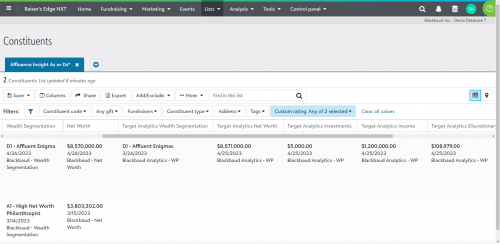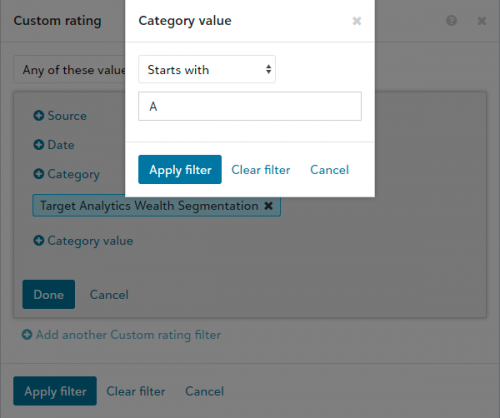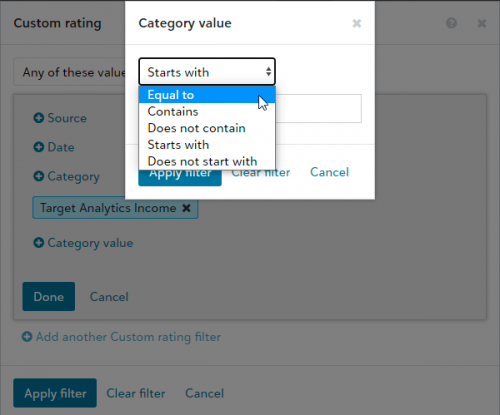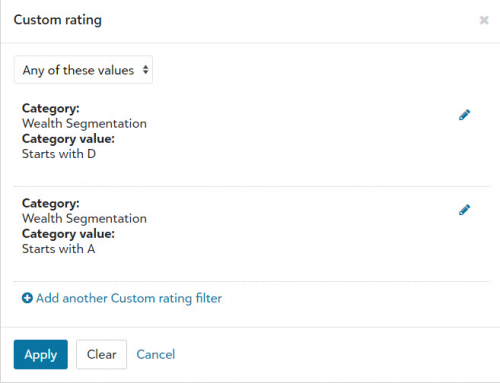Analytics in Raiser’s Edge NXT: Basic Lists With Affluence Insight™

Shelley Weifenbach
Blackbaud Employee








Learn key tips and tricks to identify and prioritize constituents based on Affluence Insight™ ratings using Blackbaud Raiser’s Edge NXT® Lists.
Note: This post was updated to incorporate the Raiser's Edge®-ResearchPoint™ integration enhancements releasing in Q2 2023.BACKGROUND
This blog post is part of the “Analytics in Raiser’s Edge NXT” series, designed to help you get the most out of your Blackbaud Data Intelligence (i.e. Target Analytics) subscription in Blackbaud Raiser's Edge NXT® (RENXT). I recommend starting with the “The Best Reporting Tool” blog post to understand the benefits and challenges of reporting on analytics using Lists, Query, and Export tools.
You may also benefit from the “Getting Started with Affluence Insight” post to learn the definitions of Affluence Insight scores, append the scores to RENXT, and understand how to view the scores in RENXT. After you are comfortable with the basics, then return to this post to learn how to group by and view Affluence Insight ratings in web view Lists. Not sure if you have the Affluence Insight subscription? Check out this blog post on how to confirm!
START WITH LISTS
Of all the analysis tools in Blackbaud Raiser’s Edge NXT, Lists is one of the most visually appealing and easiest to use without extensive training. Lists succinctly display Affluence Insight Ratings or Custom Fields in separate columns to view online or export into a spreadsheet.
If your Affluence Insight scores are setup as text data type fields, you may find it more challenging to filter by the values in the Lists tool. To learn more about how your analytics are configured, check out the “Getting Started with Affluence Insight” blog post.
The following steps will focus on how to use Lists with Affluence Insight Ratings, but the process is very similar if the scores are custom fields. Remember that you can also apply these steps to filtering and viewing Affluence Insight ratings in the Fundraising Work Center.
VIEWING AFFLUENCE INSIGHT
Adding Affluence Insight columns in Lists is a great way to view and take action from these analytics. Navigate to the Filters > Wealth & ratings section to select the specific Ratings. If these scores are custom fields, select the Affluence Insight scores from Filters > Custom fields section.
Tip: The screenshot above includes examples of both the new and old naming convetions when Affluence Insight ratings are synchronized from ResearchPoint. Check out this blog post for the ratings naming conventions before and after the Q2 2023 integration enhancements.
Once the columns are added to the List, drag and drop the columns to reorganize the results. You can also click on the column header to sort in ascending or descending order.
FILTERING BY AFFLUENCE INSIGHT
The process of adding filters will vary slightly depending on if your Affluence Insight scores are Ratings or Custom Fields, as well as the data type of each field.
Add the Custom Rating option to the Filters Bar:
Filter by Wealth Segmentation:
What if you added the filter for one of the Wealth Attributes but it did not have an option for “greater than or equal to”?
There are two solutions to this scenario:
You can also add a combination of custom ratings, such as a series of Wealth Segmentations to your filters.
The Blackbaud Raiser’s Edge NXT Lists tool is a great way to view and analyze your constituents’ Affluence Insight ratings in a user-friendly, aesthetically pleasing manner. How you filter by these analytics will vary based on your field configuration settings. These tips can also be applied to filters and columns in the Fundraising Work Center Portfolio.
If Lists does not quite meet your needs, then try Query next! In my next blog post, "Basics of Query with Affluence Insight", I will discuss additional tips and tricks for analyzing the Affluence Insight Ratings using Query.
Comment below if you have additional questions or tips to share with the Community!
Note: This post was updated to incorporate the Raiser's Edge®-ResearchPoint™ integration enhancements releasing in Q2 2023.BACKGROUND
This blog post is part of the “Analytics in Raiser’s Edge NXT” series, designed to help you get the most out of your Blackbaud Data Intelligence (i.e. Target Analytics) subscription in Blackbaud Raiser's Edge NXT® (RENXT). I recommend starting with the “The Best Reporting Tool” blog post to understand the benefits and challenges of reporting on analytics using Lists, Query, and Export tools.
You may also benefit from the “Getting Started with Affluence Insight” post to learn the definitions of Affluence Insight scores, append the scores to RENXT, and understand how to view the scores in RENXT. After you are comfortable with the basics, then return to this post to learn how to group by and view Affluence Insight ratings in web view Lists. Not sure if you have the Affluence Insight subscription? Check out this blog post on how to confirm!
START WITH LISTS
Of all the analysis tools in Blackbaud Raiser’s Edge NXT, Lists is one of the most visually appealing and easiest to use without extensive training. Lists succinctly display Affluence Insight Ratings or Custom Fields in separate columns to view online or export into a spreadsheet.
If your Affluence Insight scores are setup as text data type fields, you may find it more challenging to filter by the values in the Lists tool. To learn more about how your analytics are configured, check out the “Getting Started with Affluence Insight” blog post.
The following steps will focus on how to use Lists with Affluence Insight Ratings, but the process is very similar if the scores are custom fields. Remember that you can also apply these steps to filtering and viewing Affluence Insight ratings in the Fundraising Work Center.
VIEWING AFFLUENCE INSIGHT
Adding Affluence Insight columns in Lists is a great way to view and take action from these analytics. Navigate to the Filters > Wealth & ratings section to select the specific Ratings. If these scores are custom fields, select the Affluence Insight scores from Filters > Custom fields section.
Tip: The screenshot above includes examples of both the new and old naming convetions when Affluence Insight ratings are synchronized from ResearchPoint. Check out this blog post for the ratings naming conventions before and after the Q2 2023 integration enhancements.
Once the columns are added to the List, drag and drop the columns to reorganize the results. You can also click on the column header to sort in ascending or descending order.
FILTERING BY AFFLUENCE INSIGHT
The process of adding filters will vary slightly depending on if your Affluence Insight scores are Ratings or Custom Fields, as well as the data type of each field.
Add the Custom Rating option to the Filters Bar:
- Click on the Filters button, then the Wealth & ratings section and check the box beside Custom rating. Apply changes.
- In the available filters at the top of the List, select Custom rating.
Filter by Wealth Segmentation:
- In the pop-up window, choose + Category and select “Target Analytics Wealth Segmentation” or "Wealth Segmentation" from the Ratings options. Apply filter.
- Choose + Category value. Depending on your field configuration, select the operator “starts with” the letter associated with the Wealth Segmentation (e.g. A, B, C, D, E) or check the appropriate options from the list.
- Review the criteria then hit Done.
- In the pop-up window, choose + Category and select the desired wealth attribute from the Ratings options. Apply filter.
- Choose + Category value. If the Rating is a currency data type field, select the operator “greater than or equal to” and enter the value (e.g. $30,000).
- Review the criteria then hit Done.
What if you added the filter for one of the Wealth Attributes but it did not have an option for “greater than or equal to”?
There are two solutions to this scenario:
- In the short term, you may prefer to begin a new List with a static query from database view and add additional columns and filters in the List.
- When you create a new Constituent list, choose to “Start with a static query.”
- Select the appropriate query from the search window and select Open.
- Then add additional filters to the list, as needed.
- For the long-term solution, consider re-synchronizing your Affluence Insight ratings from ResearchPoint to append new ratings with improved naming conventions and currency data types so you can more easily filter by the ratings in Lists.
You can also add a combination of custom ratings, such as a series of Wealth Segmentations to your filters.
- Click on “custom ratings” in the list of filters
- Choose “Add another Custom rating filter” to repeat the steps above to add additional Ratings criteria.
- Select from the upper left-hand drop down if you want “Any of these values” (i.e. OR statement) or “All of these values” (i.e. AND statement)
- Select Apply when finished.
- First/Latest/Greatest/Total Giving above/or below your major giving level
- Not assigned to a fundraiser (Tip: Use the Work Center Unassigned tab or Query)
- Constituency Code(s)
The Blackbaud Raiser’s Edge NXT Lists tool is a great way to view and analyze your constituents’ Affluence Insight ratings in a user-friendly, aesthetically pleasing manner. How you filter by these analytics will vary based on your field configuration settings. These tips can also be applied to filters and columns in the Fundraising Work Center Portfolio.
If Lists does not quite meet your needs, then try Query next! In my next blog post, "Basics of Query with Affluence Insight", I will discuss additional tips and tricks for analyzing the Affluence Insight Ratings using Query.
Comment below if you have additional questions or tips to share with the Community!
3
Categories
- All Categories
- 6 Blackbaud Community Help
- 209 bbcon®
- 1.4K Blackbaud Altru®
- 395 Blackbaud Award Management™ and Blackbaud Stewardship Management™
- 1.1K Blackbaud CRM™ and Blackbaud Internet Solutions™
- 15 donorCentrics®
- 360 Blackbaud eTapestry®
- 2.5K Blackbaud Financial Edge NXT®
- 648 Blackbaud Grantmaking™
- 567 Blackbaud Education Management Solutions for Higher Education
- 3.2K Blackbaud Education Management Solutions for K-12 Schools
- 937 Blackbaud Luminate Online® and Blackbaud TeamRaiser®
- 84 JustGiving® from Blackbaud®
- 6.5K Blackbaud Raiser's Edge NXT®
- 3.7K SKY Developer
- 247 ResearchPoint™
- 118 Blackbaud Tuition Management™
- 165 Organizational Best Practices
- 239 The Tap (Just for Fun)
- 33 Blackbaud Community Challenges
- 31 PowerUp Challenges
- 3 (Open) PowerUp Challenge: Data Health
- 3 (Closed) Raiser's Edge NXT PowerUp Challenge: Product Update Briefing
- 3 (Closed) Raiser's Edge NXT PowerUp Challenge: Standard Reports+
- 3 (Closed) Raiser's Edge NXT PowerUp Challenge: Email Marketing
- 3 (Closed) Raiser's Edge NXT PowerUp Challenge: Gift Management
- 4 (Closed) Raiser's Edge NXT PowerUp Challenge: Event Management
- 3 (Closed) Raiser's Edge NXT PowerUp Challenge: Home Page
- 4 (Closed) Raiser's Edge NXT PowerUp Challenge: Standard Reports
- 4 (Closed) Raiser's Edge NXT PowerUp Challenge: Query
- 782 Community News
- 2.9K Jobs Board
- 53 Blackbaud SKY® Reporting Announcements
- 47 Blackbaud CRM Higher Ed Product Advisory Group (HE PAG)
- 19 Blackbaud CRM Product Advisory Group (BBCRM PAG)