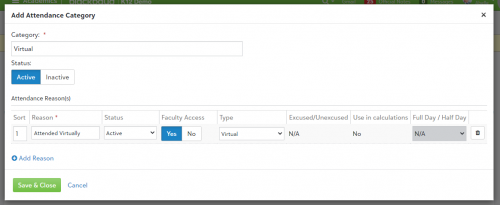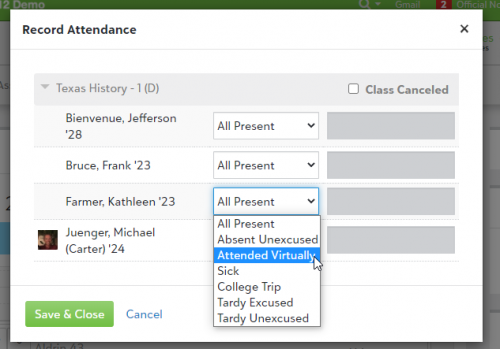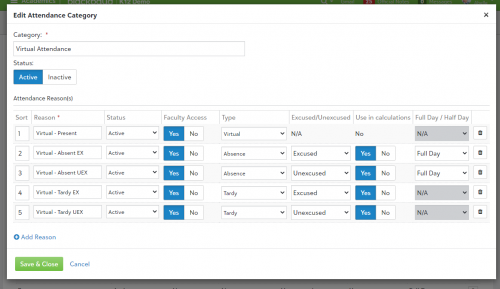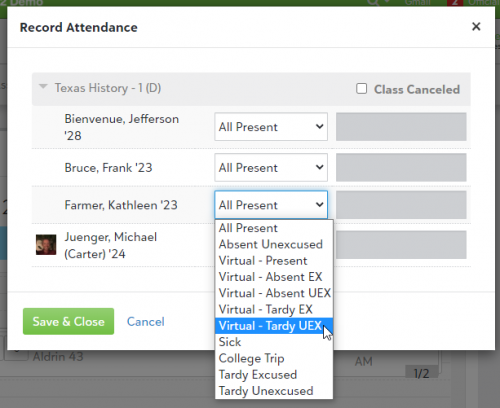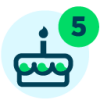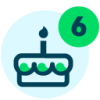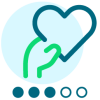Introducing: Virtual attendance types!

Derek Nichols
Blackbaud Employee








With a big emphasis on virtual learning since the COVID outbreak, we've made a number of changes and updates to the Education management products to better support this change. The most recent change is our new Virtual attendance type, available for educators to use.With many schools opting for online classes this fall, members of our user community asked us for a way to mark students present while specifying that they attended virtually. We heard you, and we launched the new Virtual attendance type in the Sept. 1 release.
The Virtual attendance type is separate from the Present attendance type, but it functions in a similar way. Marking a student’s attendance as Virtual will not adversely affect the student’s attendance or conduct records.
Please note that this is the first portion of a multi-step release. Currently administrators can create a virtual attendance category and reason, and teachers can select the virtual attendance reason once an administrator enables it. Future releases will allow Virtual attendance records to display in lists and reports.
While logged in as an attendance manager, follow these steps to enable virtual attendance:
When a teacher takes attendance in the above scenario, the usual attendance menu options will display, along with the new option, Attended Virtually. The teacher can select Attended Virtually to mark the student present in a virtual classroom. Tardies and absences are marked in the same way as in a traditional in-person classroom.
Optionally, if you would like to add options for marking students absent or tardy from virtual classes, you can add more Reasons to the virtual attendance category and give them relevant names (“Virtual - Absent,” “Virtual - Tardy,” etc.). Virtual absences and virtual tardies are not their own attendance Types, so you will use the regular Absence and Tardy Types to create these Reasons. A virtual attendance Category with multiple Reasons might look like this:
In this second scenario, a teacher’s attendance menu options would look something like this:
Stay tuned for more releases to improve the functionality of the Virtual attendance type. Let us know what you think of this new feature and share any best practices in the comments below. As always, thank you for your feedback.
Looking for more Education management resources for remote learning? We have you covered:
The Virtual attendance type is separate from the Present attendance type, but it functions in a similar way. Marking a student’s attendance as Virtual will not adversely affect the student’s attendance or conduct records.
Please note that this is the first portion of a multi-step release. Currently administrators can create a virtual attendance category and reason, and teachers can select the virtual attendance reason once an administrator enables it. Future releases will allow Virtual attendance records to display in lists and reports.
While logged in as an attendance manager, follow these steps to enable virtual attendance:
- In Academics, go to the Attendance menu and select Attendance setup. You will arrive at the Attendance categories page.
- Select + Add Category to open the Add Attendance Category dialog.
- Enter a name under Category (for example, Virtual).
- Set the Status to Active if you would like to make this category available immediately.
- Under Attendance Reason(s), enter a name (for example, “Attended Virtually”). This is the menu option that employees will see when they take attendance.
- Set Faculty Access to Yes if you would like to make this Reason available for teachers to select when taking attendance.
- Set the Type to Virtual. Please note that when you select Virtual, the following settings are automatically applied to the Attendance Reason: Excused/Unexcused is set to N/A, Use in calculations is set to No, and Full Day / Half Day is set to N/A. These settings cannot be modified.
- When you are finished, select Save & Close.
When a teacher takes attendance in the above scenario, the usual attendance menu options will display, along with the new option, Attended Virtually. The teacher can select Attended Virtually to mark the student present in a virtual classroom. Tardies and absences are marked in the same way as in a traditional in-person classroom.
Optionally, if you would like to add options for marking students absent or tardy from virtual classes, you can add more Reasons to the virtual attendance category and give them relevant names (“Virtual - Absent,” “Virtual - Tardy,” etc.). Virtual absences and virtual tardies are not their own attendance Types, so you will use the regular Absence and Tardy Types to create these Reasons. A virtual attendance Category with multiple Reasons might look like this:
In this second scenario, a teacher’s attendance menu options would look something like this:
Stay tuned for more releases to improve the functionality of the Virtual attendance type. Let us know what you think of this new feature and share any best practices in the comments below. As always, thank you for your feedback.
Looking for more Education management resources for remote learning? We have you covered:
- Managing a Virtual Classroom
- Parents Guide to Remote Learning
- Where to Start with an Online Classroom
- More Resources for Remote Educators
6
Comments
-
This feature is so helpful! Thanks!0
-
This is a great idea, thanks for the tip. However, it's not a new feature, we've created new categories before to adjust to the needs of our school. With the integration of Google, isn't there a way Blackbaud can connect to a Google Meet and after selecting the option, Blackbaud can take and transfer the attendance to our records? Thanks.0
-
True, categories are not new to the product, Gian Toyos, but it's the Attendance Reason that is getting updated with more virtual flexibility over the next couple of releases.
As for your question, we're constantly looking into new integrations, especially with the higher demand on virtual learning. Off the top of my head, I don't think there's a sure fire way to do this, but I'll definitely ping the teams to let them know. If I hear something definitive, I'll be sure to keep you updated.
If you haven't already, I'd highly recommend searching the Ideas forum to see if something like this is in there. If not, definitely add it in so our Project Leads see it.0 -
Love the feature! However, I can not get the virtual attendance students to appear on reports. I have followed the steps in the recent update, but they are still not appearing.
I followed these steps: To quickly identify which students are virtual today, use the list filters for attendance type. You can now select multiple attendance types as filters. Combine filters to see students who are absent or virtual and thus not physically on campus today.0 -
Hi Jo, I'm one of the technical writers. I can clarify a couple of points here that *might* solve your problem:
1. Has an attendance manager at your school set up a Virtual attendance category and reason yet? These don't exist by default; someone has to go in and set them up.
2. Have any instructors taken attendance using a Virtual reason yet? If they haven't, the filtered view won't display anything.
3. Which list are you looking at? So far we've only enabled Virtual attendance records to display in the Class attendance list and the Day attendance list (both of which can be found under the Attendance menu at the top of the screen).
I hope this helps!0 -
I concur that Paul's solution to Jo's problem should work.
That is, I have been able to see virtual type codes in class lists.
But I think there is a DEFECT in there in that the virtual codes do not show up in the 'Student Attendance' page.
Shouldn't they?
0 -
I just learned from my attendance managers that this is a recent [i.e. yesterday's release] regression: These virtual type codes used to show up in 'Student Attendance' as you'd expect, but they now do not.0
Categories
- All Categories
- 6 Blackbaud Community Help
- 209 bbcon®
- 1.4K Blackbaud Altru®
- 395 Blackbaud Award Management™ and Blackbaud Stewardship Management™
- 1.1K Blackbaud CRM™ and Blackbaud Internet Solutions™
- 15 donorCentrics®
- 359 Blackbaud eTapestry®
- 2.5K Blackbaud Financial Edge NXT®
- 646 Blackbaud Grantmaking™
- 563 Blackbaud Education Management Solutions for Higher Education
- 3.2K Blackbaud Education Management Solutions for K-12 Schools
- 934 Blackbaud Luminate Online® and Blackbaud TeamRaiser®
- 84 JustGiving® from Blackbaud®
- 6.4K Blackbaud Raiser's Edge NXT®
- 3.7K SKY Developer
- 243 ResearchPoint™
- 118 Blackbaud Tuition Management™
- 165 Organizational Best Practices
- 238 The Tap (Just for Fun)
- 33 Blackbaud Community Challenges
- 28 PowerUp Challenges
- 3 (Open) Raiser's Edge NXT PowerUp Challenge: Product Update Briefing
- 3 (Closed) Raiser's Edge NXT PowerUp Challenge: Standard Reports+
- 3 (Closed) Raiser's Edge NXT PowerUp Challenge: Email Marketing
- 3 (Closed) Raiser's Edge NXT PowerUp Challenge: Gift Management
- 4 (Closed) Raiser's Edge NXT PowerUp Challenge: Event Management
- 3 (Closed) Raiser's Edge NXT PowerUp Challenge: Home Page
- 4 (Closed) Raiser's Edge NXT PowerUp Challenge: Standard Reports
- 4 (Closed) Raiser's Edge NXT PowerUp Challenge: Query
- 779 Community News
- 2.9K Jobs Board
- 53 Blackbaud SKY® Reporting Announcements
- 47 Blackbaud CRM Higher Ed Product Advisory Group (HE PAG)
- 19 Blackbaud CRM Product Advisory Group (BBCRM PAG)